First of all, you need to get your inventory, to proceed with registration, click on the button below...
🔰How to install skins with launcher?
Instruction
1) Created an account on our website,
download launcher, if the launcher doesn't start - set
Java, add skins to
inventory on the website,
skins can be selected , here.
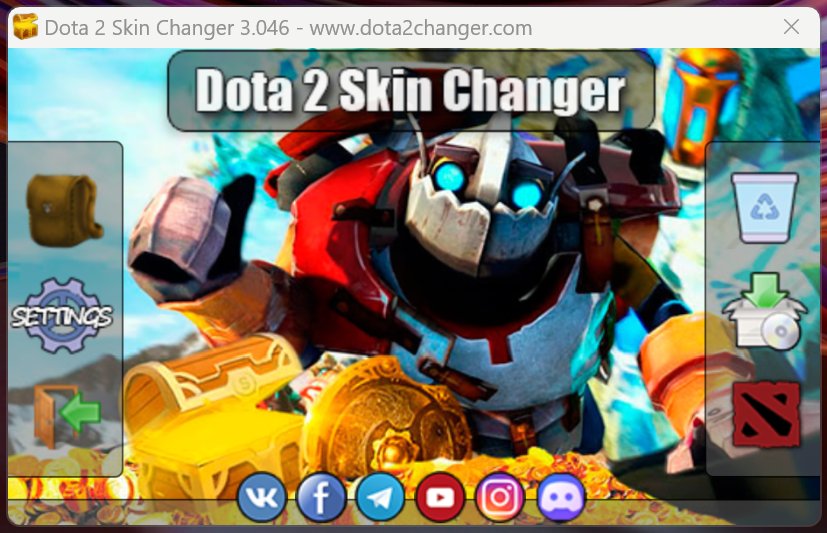
2) We go into the launcher and click on the "Install Skins" button, wait until it installs, do not click anything.
This is how the Install skins button looks like:

- If the launcher freezes (does not respond) - DO NOT TOUCH ANYTHING, it installs.

3) At the end of the installation, a window with a list of installed skins should appear.
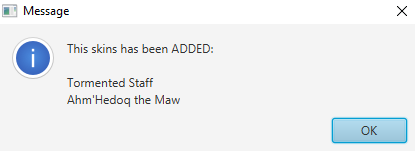
- That's it, you can run DotA in any way. Do not forget to undress the characters, the installed skins from the inventory will be instead of the standard gear.
- If the window with successful installation did not appear, and the button stopped glowing green - the skins HAVE NOT BEEN INSTALLED, try installing again, if it doesn't help, read the error section below, there you should find a solution to YOUR problem or contact us. Also, you can install mods without a launcher.
🔰How to install skins without launcher?
Instruction
To install, simply unpack generated archive into your dota folder.
Step 1) Select the required website skins, add them to your inventory.
Step 2) Generate mods by clicking "Generate mods", wait 1-2 minutes and download the finished file.
Step 3) Go to the folder "'..\your path\steamapps\common\dota 2 beta\'" and move the files into it from the downloaded archive, when moving to the suggestion to replace files, click "replace files with new ones" (if you have MacOS, insert each file from the archive manually or merge folders so that the files of DotA itself are not deleted).
* To find the folder with dota, go to steam -> right click on dota 2 -> properties -> local files -> browse.
Important Hints:
* To find your dota folder go to steam -> right click on dota 2 -> properties -> local files -> browse.
** If there is an update in DotA, download the latest files from the site and put them in the DotA folder.
*** If an update has been released in DotA and skins have disappeared or an error occurred while launching DotA, first start DotA without skins, then download fresh files from the site and put it in the dota folder.
**** If an update has been released in DotA and when you try to start the game search you get an error in DotA Local files have been changed, download the latest files from the site and put it in the dota folder.
***** If there is an update in DotA and you downloaded fresh files, but the error still appears, write to the admins, maybe they haven't noticed and haven't noticed yet fixed.
Thank you for choosing our project, use it with pleasure!
🔰After updating DotA, does this error pop up?
Problem:DotA was updated and got this error, what should I do?
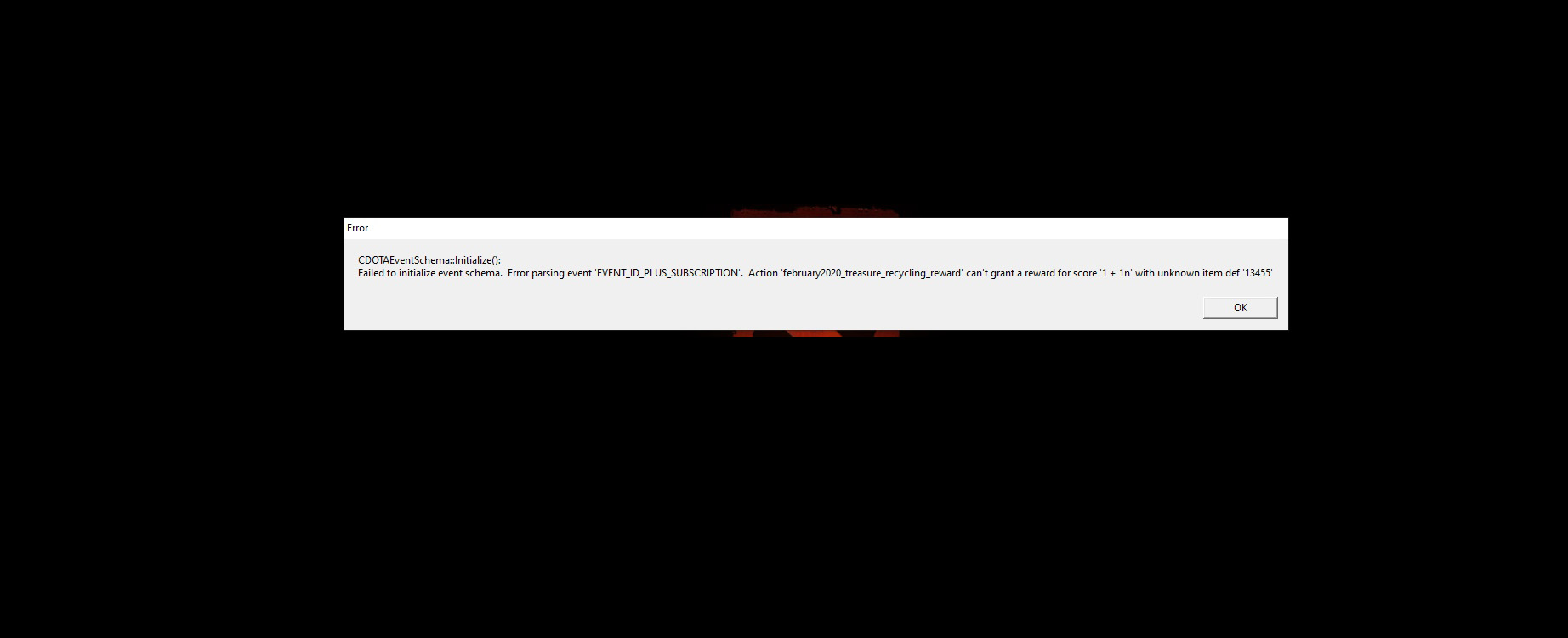
Solution:
How to reinstall skins after update?
1) Update DotA to run without skins, or immediately after the update, reinstall skins without starting DotA, so that you don't get an error.
** If you get an error, in order to quickly pass the check and not reinstall DotA, restart Steam and without starting DotA, right-click on DotA2 -> properties -> Installed files -> Check integrity of game files.
2)
Generate a new file with mods, put ALL files from the downloaded archive into the "dota 2 beta" folder.
Guys, I also suggest how to quickly pass the file check after this error so that DotA starts WITHOUT skins:
Step 1: If DotA started checking files, and the time increases and there is no end in sight - CLOSE and re-enter STEAM.
Step 2: The main thing is not to start DotA, otherwise it will start checking again for a long time and you will have to restart Steam.
OK, we restarted Steam, then click on Steam, right click on dota 2 -> properties -> then "Installed Files" tab -> Then click on the button "CHECK THE INTEGRITY OF GAME FILES..."
Step 3: After, wait for the check to pass, this check is faster. Now that you have launched DotA without skins, you can install skins.
🔰 After an error, a long check of DotA files?
Problem:
Updated DotA and an error, now a long file check, what should I do?
Solution:
How to quickly pass file verification after this error:
Step 1: If DotA started checking files, and the time increases and there is no end in sight - CLOSE and re-enter STEAM.
Step 2: The main thing is not to start DotA, otherwise it will start checking again for a long time and you will have to restart Steam.
SO, we restarted steam, then right-click on dota 2 in steam -> properties -> then 'Installed files' tab -> Then click on the 'CHECK THE INTEGRITY OF GAME FILES...'
Step 3: After, wait
until passes the test, this test is faster. Now that you have launched DotA without skins, go to the launcher folder and delete the Skins, Patch, System folders there.
Go to launcher and reinstall skins.
🔰How to clear dota from skins?
Problem:
I want to remove skins, how?
Solution:
Method 1 - Go to the folder (../dota 2 beta/game/Dota2SkinChanger/) and delete the pak01_dir.vpk file in it
Method 2 - Clean DotA from extraneous files, you can also use Steam...
Go to Steam -> right click on Dota2 -> Properties -> Local Files -> Verify Integrity of Game Files...
Method 3 - Go to our launcher and click on the shopping cart
🔰 How to find the DotA folder?
Problem:
How to find the DotA folder through Steam?
Solution: Go to Steam -> Then on the left, where the list of games, press the RIGHT mouse button on Dota 2 -> Press PROPERTIES -> Then the 'Installed files' tab -> click on the Browse button... -> the folder where Dota is installed will open on your computer.
🔰 Skins not appearing?
Problem:
I uploaded the files from the downloaded archive to the ' ../your path/dota 2 beta/ ' folder, but the skins do not appear in DotA.
Solution:
Most likely you have two pillboxes on your computer. First of all, open the folder with DotA through Steam and make sure that the files are thrown into this folder with DotA.
Be sure to move ALL files from the downloaded archive with mods to the dota 2 beta folder.
Also, pay attention to whether you have gear in the pillbox itself, if you are wearing it, take it off. Mods replace the standard model of characters and items.
Problem:
I installed skins through the launcher, but the skins do not appear in DotA.
Solution:
If at the end of the installation, you have a window with a list of successfully installed skins, then the skins are installed correctly.
Most likely you have incorrectly specified the path to the dota. First of all, open the folder with DotA through Steam and look at the correct path to DotA.
Then go to the launcher and click on the Settings gear icon. Click on the 'Change dota2.exe path...' button and specify the correct path to dota, find the file ..\your path\steamapps\common\dota 2 beta\game\bin\win64\dota2.exe Now, reinstall the mods
.
🔰 This is good to know. The subtleties of the program ...
- You can add set + parts to inventory, parts will overlap parts on sets and megapacks;
- Do not install several identical skins on one slot, for example, it will not work to put two different hooks on pudge.
- Test skins and mods in the server lobby or in the game with other players, in the TEST mode - the animation may not be displayed CORRECTLY!
You can add additional items with effects to a finished set or megapack, separately added parts on characters will be displayed instead of parts from sets.